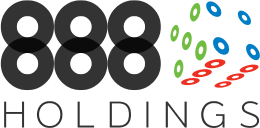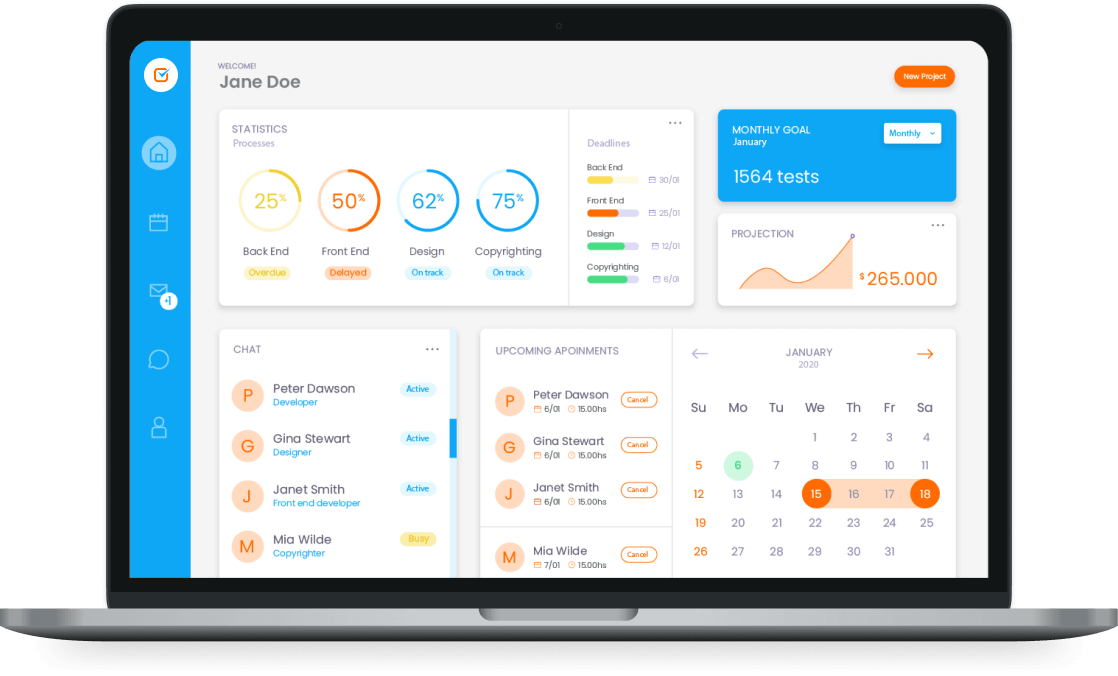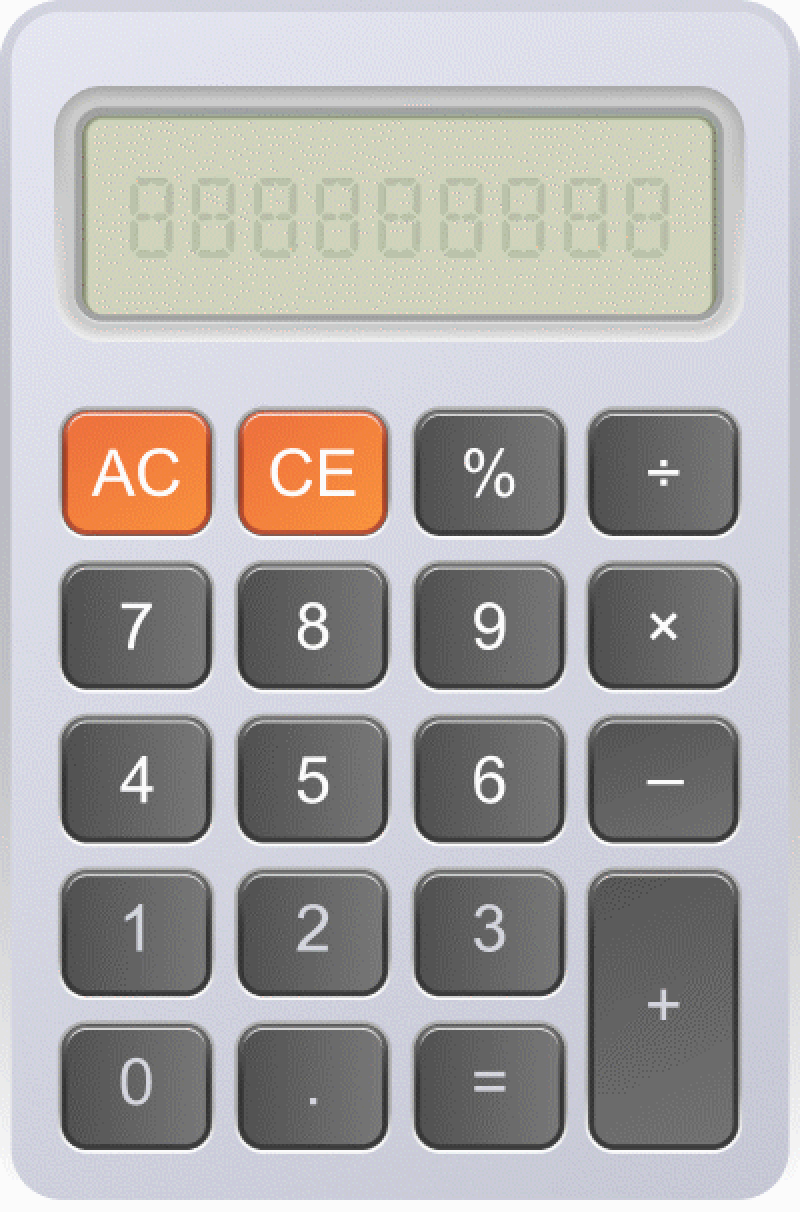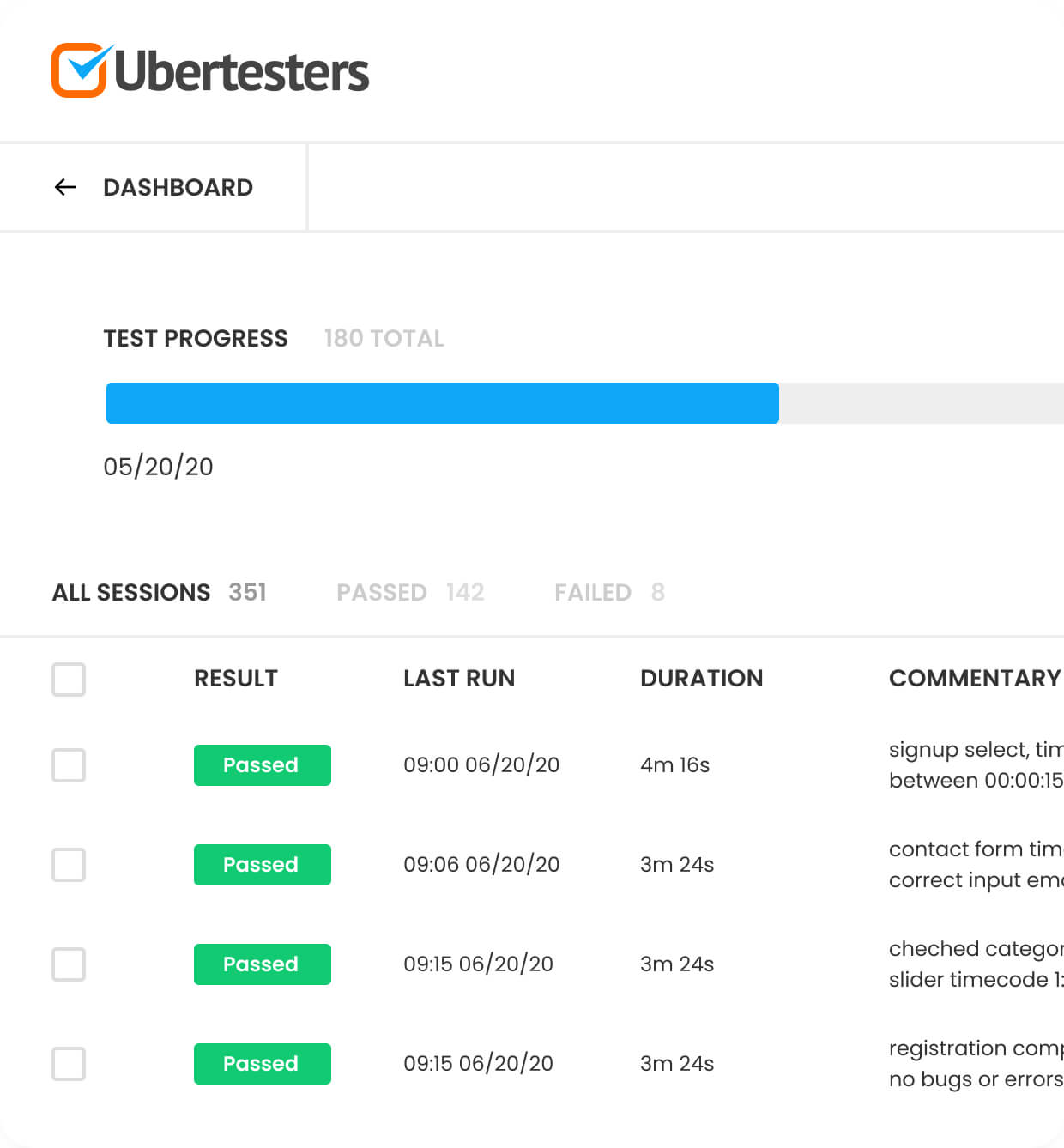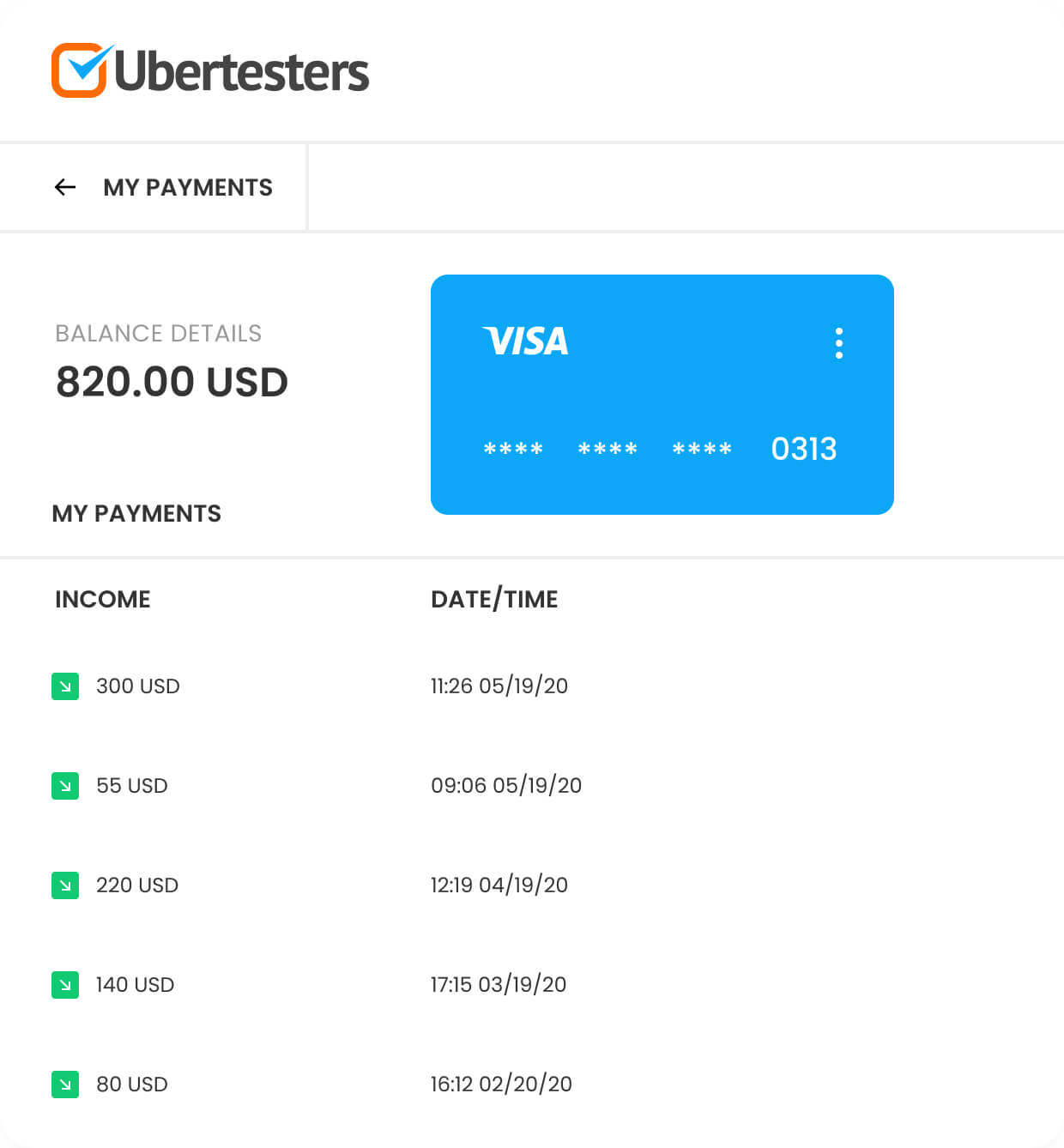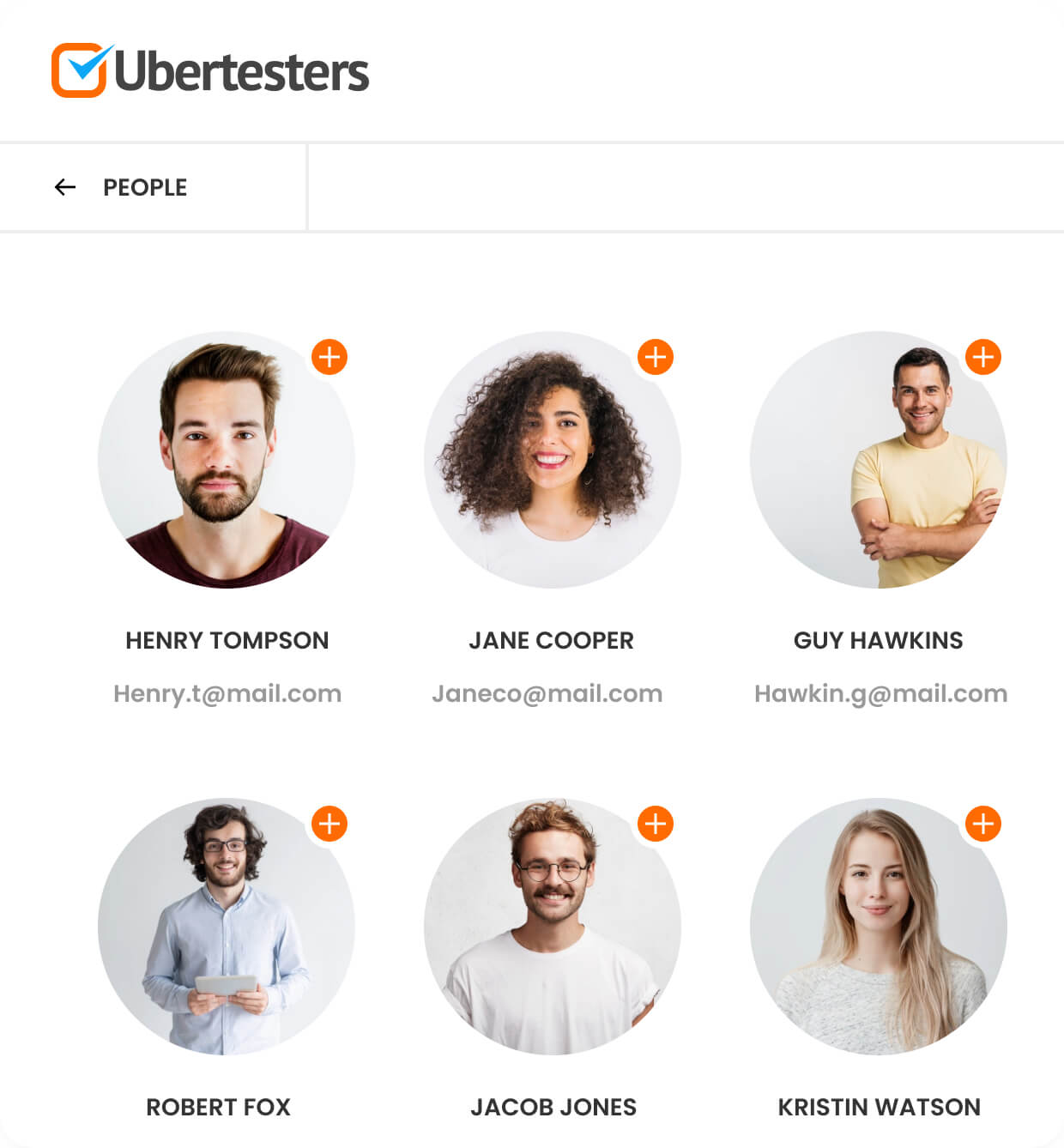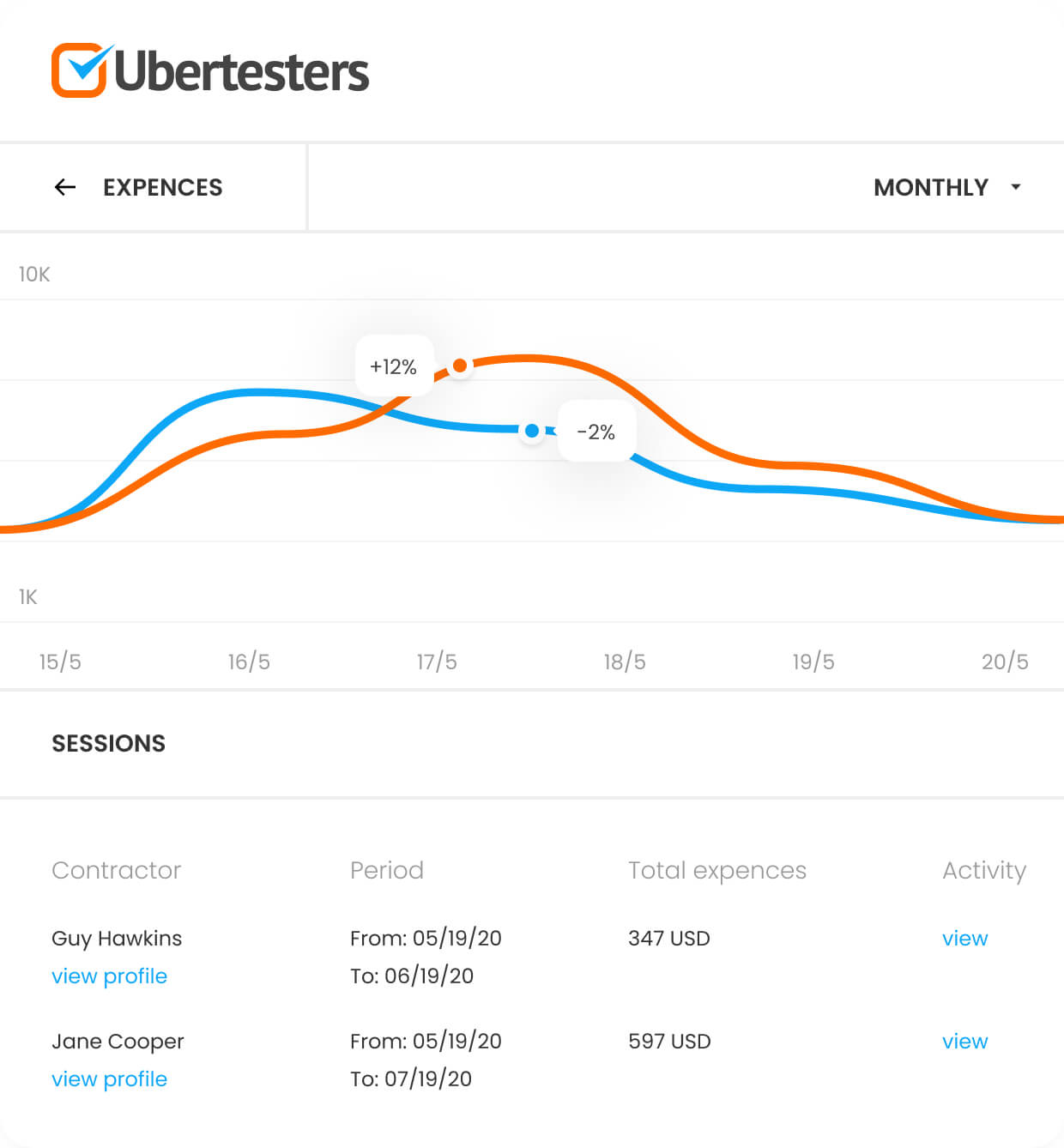Global remote testers in 120+
countries for top-notch
digital products
Flexible, Fast, and Cost-Effective way to scale QA
and payment testing just when needed.























Your trusted and friendly
crowdsourced testing partner
for faster time-to-market
Scale digital testing effortlessly with real remote testers
and devices – Anytime, Anywhere!