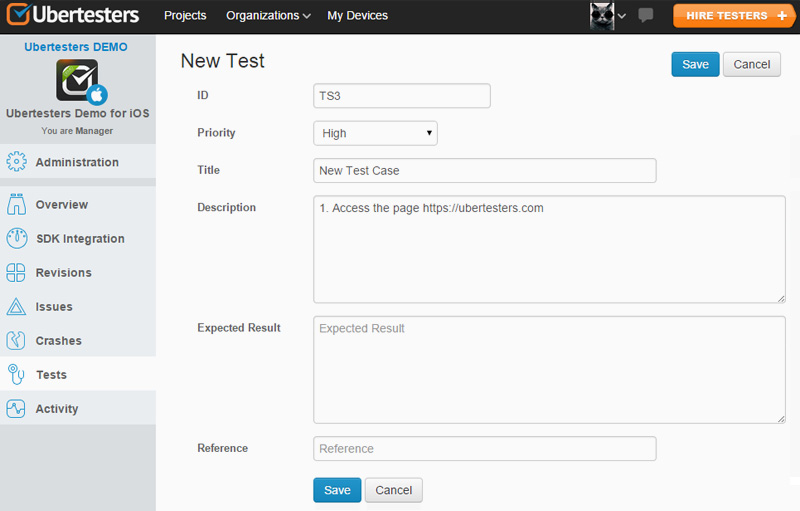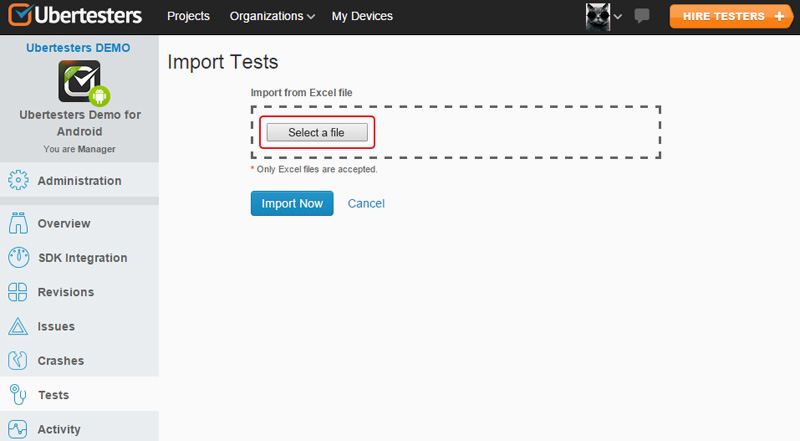Test Cases Support
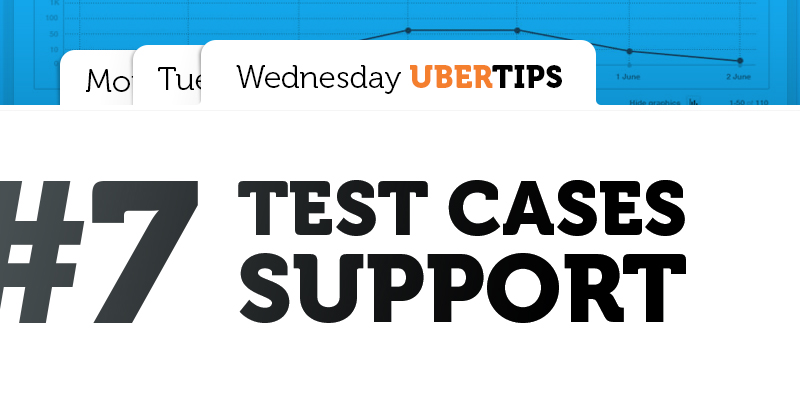
When it comes to testing, you cannot do without the test cases. They are very important. Why? They are the first step to be taken to start testing process. They show the testers the way the new app should be explored and make the testing efforts more effective. Test cases contain a set of steps and conditions that helps the tester to understand whether the system works as expected or not.
Everybody knows that effective test case can help you to find the bugs in the app design or its specification. That is why there are many books devoted to developing test case writing skills. It appears that it is better to spend time on test cases in the beginning of the testing process than to wonder though app’s pages with no idea what to check.
Where to store test cases
The next question is where to store the written test cases. The most convenient way is to keep them directly in the mobile testing software. With Ubertesters you can easily create the test cases and manage them in the web interface.
How to create a test case with the Ubertesters?
To create a test case, do the following:
- Open http://beta.ubertesters.com/home
- Click on ‘Projects’ at the top of the page and select your project.
- Click on ‘Tests’ section -> New test
- Fill in the title, priority, description, etc.

- Click on ‘Save’.
Check out this short video to learn more on test cases support.
Test case import
We understand that some of our clients may have the existing test cases. To be able to manage the test cases previously stored somewhere else, we introduce the new option of test cases import.
Now you do not need to rewrite the test cases and do the same job twice. You can import all the existing test cases within a few clicks. Please note that we support the import from Excel files only.
Let’s see how the import works.
When you at ‘Tests’ page, please do the following:
- Click on ‘Import’;
- Click on ‘Select a file’ to select the file for import;

Make sure your xlsx file is in the following format:
- The first line contains the columns titles;
- The following columns are present in the file: ID, Description, Expected Results, Reference;
- There are no complex titles or lines in the file.
- When the file is selected, click on ‘Import now’;
- Click on ‘Process Rows’ button to import the file.
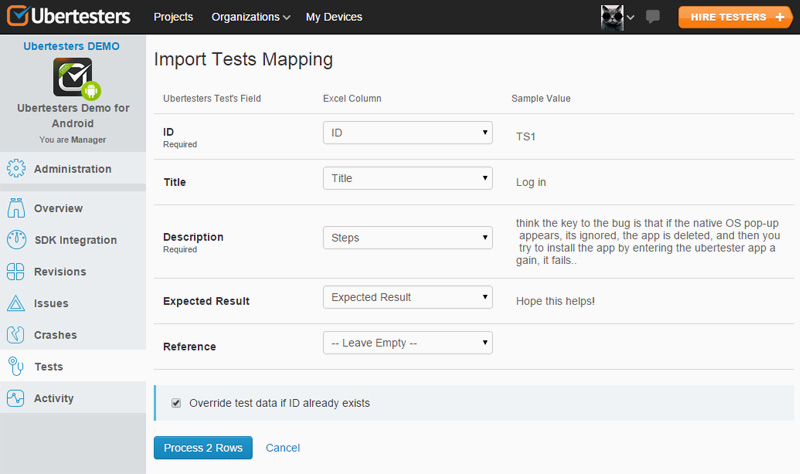
The import tests mapping page will be displayed. Here you can map the existing excel column with Ubertesters Tests’ fields. The sample value is given from the file you are importing. Make sure you filled in the required fields, the optional fields can be left empty.
The present columns have the following meaning:
| Column | Meaning | Example |
| ID | The identifier the test, can contain letters and numbers | TC1, 1, T-1, T.1 |
| Title | The title is added to have the idea what is the test case about | Login, Log out, Import |
| Description | The detailed steps (set of conditions) that helps to check whether the system works correctly or not |
|
| Expected result | The correct (planned) behavior of the software after the steps from ‘Description’ are taken | The user is signed in. |
| Reference | Reference to other column or document | Steps, Doc 1 |
The detailed description where to check the test cases results can be found here.
Import option gives you a change to use your existing test suite with Ubertesters. You should not worry anymore that the file with the test cases would be lost or modified locally. It is now possible to keep them on our server. Say ‘Goodbye’ to re-rewriting the test cases manually – we do everything for you.