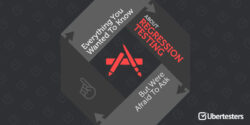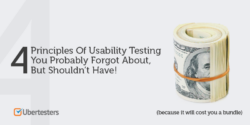February Updates: Improved Session Tracking and Team Management
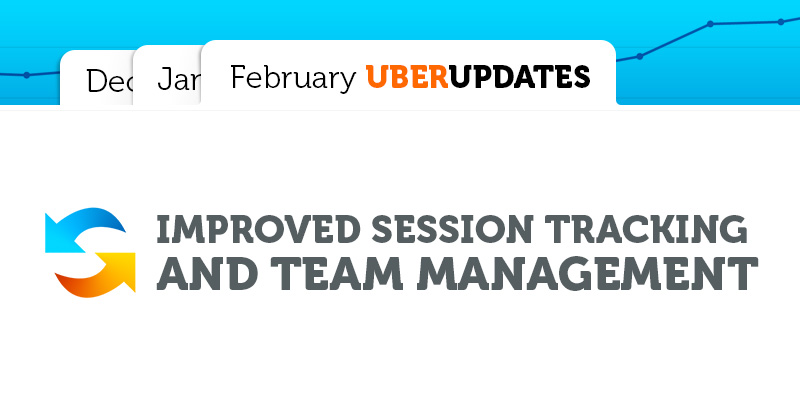
To provide our customers with the perfect solution, we introduced the new features, which will make your experience with Ubertesters even better. The offered solution made it easier to track user activity, manage testing sessions and test cases. We changed the session logic so it became more convenient to manage the testing sessions and to manage tester’s work.
So what’s new?
Activity Screen (Real Time User Activity Monitoring)
On Activity screen you can monitor every user’s step. Check if the user is testing the app at the moment, if he just has the app in the background, etc. The following statuses are available:
- Active
- Suspended
- Idle
- Crashed
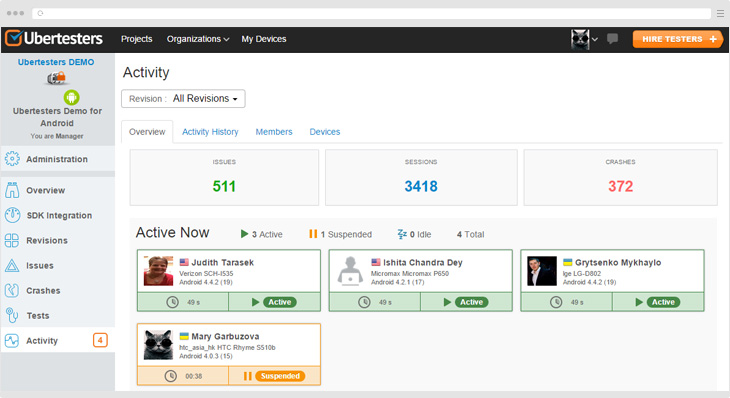
Activity History
We’ve replaced the former session view with new activity feed. To check it, navigate to ‘Activity History’ tab and select User-Device-Revision stream. The stream shows how much time spent the user on testing the certain revision on a particular device.
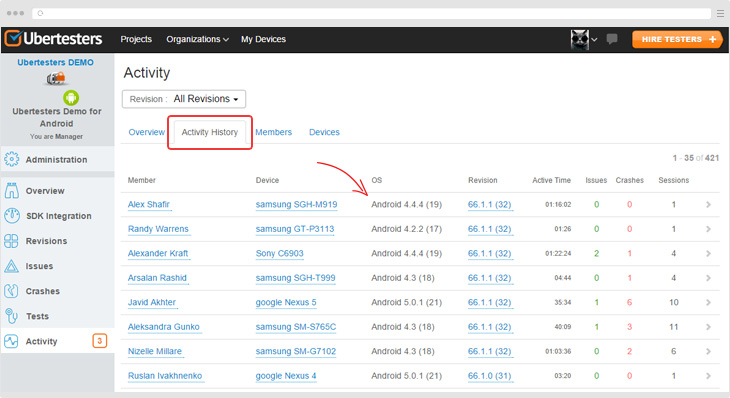
There is no need to calculate the actual time a tester spent on testing the app – the active time is already provided on the page.
If you would like to check the sessions details, click on the required stream to proceed.
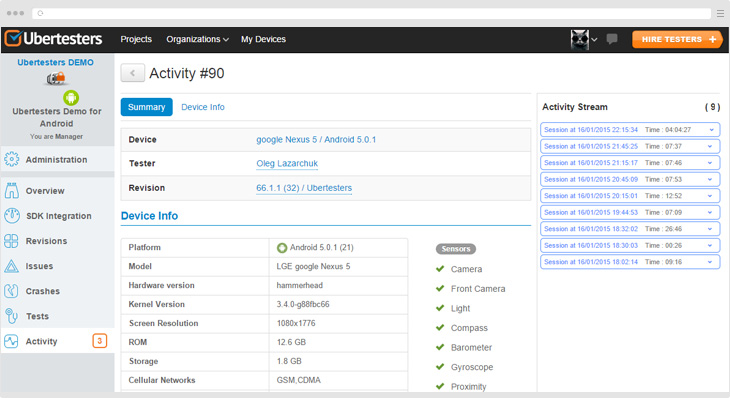
Here you can find the detail information about the testing device and the Activity stream itself. Click on the selected session to check the user activity and logs.
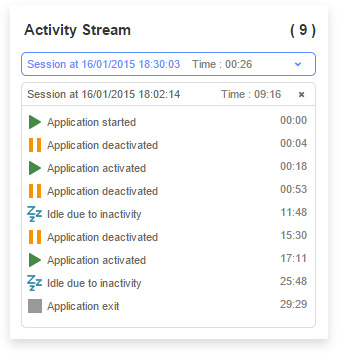
If you would like to get back to the session list, click on the open session once again.
Click on ‘Members’ tab to check the number of issues and crashes reported by a certain user, number of installs and sessions performed by this user. It is possible to navigate to issues/crashes directly from this page by clicking on the number in brackets.
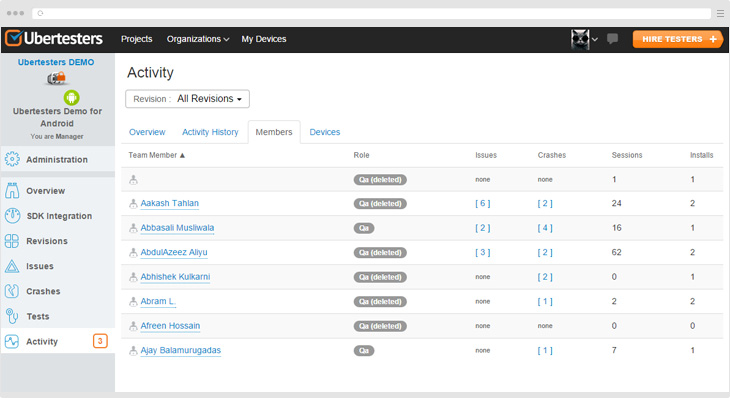
If you would like to get the testing results from a particular device, click on ‘Devices’ tab. We improved the filtering – now you can filter the results on the revision and project level.
Improved Test Case Management
We rebuilt and improved the test case management. Now the summarized test results are available in a separate ‘Test’ section.
When you accessed ‘Test’ section, you can check the test results of reported by the testers. Click on the certain revision to check the available test cases results. The summaries are based on test case results performed by multiple testers. If all the users passed the test successfully, the test case is marked as Passed. If all the results of the tests are negative, the test case is shown as Failed. If the testers reported different results, the test case is marked as Mixed. Click on the selected case to check the details.
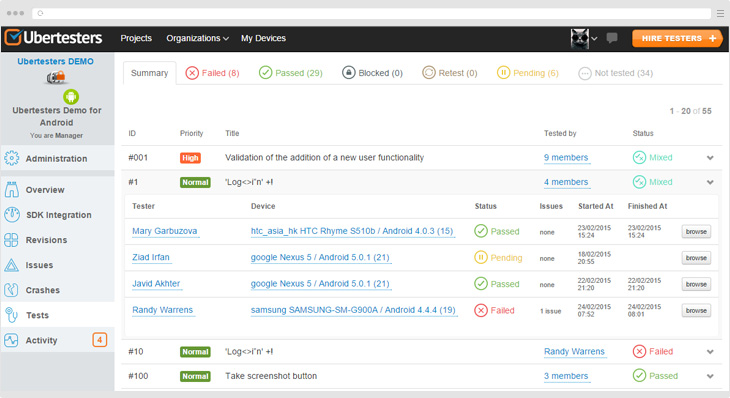
If it is required to add the new test case or import the test suite, access ‘Manage Tests’ tab. Here it is also possible to edit the existing test cases.
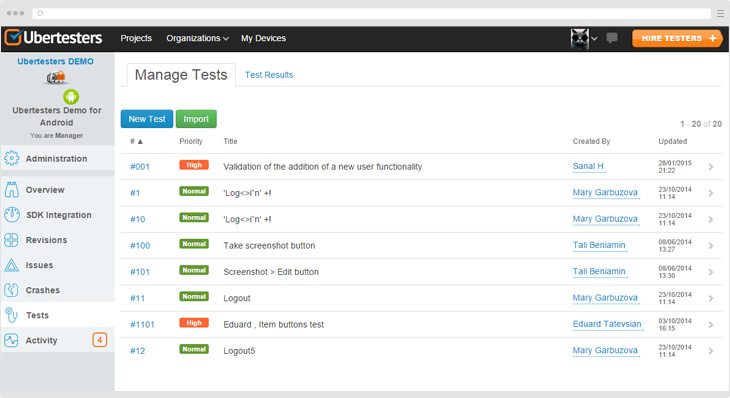
Appreciate your time and efforts – use the new Ubertesters features to manage your project. Try them now and benefit from it!